
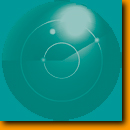 |
||
| Click a topic for more information: | ||
| Thank you | ||
| What you need to know about AppManager | ||
| About the AppManager WMI Agent | ||
| Installing the AppManager WMI Agent | ||
| Starting and stopping Knowledge Script jobs | ||
| Browsing AppManager jobs, events, and data | ||
| A closer look at the WMI Knowledge Scripts | ||
| Learning more about the AppManager Suite | ||
| Disclaimer | ||
Starting and stopping Knowledge Script jobs |
|
|
After you have installed the AppManager WMI Agent on the computer you want to manage, you can start and stop Knowledge Script jobs to begin collecting data and generating events. The exact steps you follow to start and stop jobs depend on the type of WMI browser you are using. Here is a general example:
|
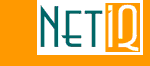
|
Copyright © 1999, NetIQ Corporation. All rights reserved. |